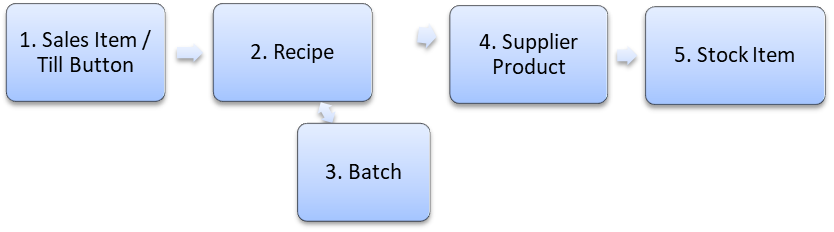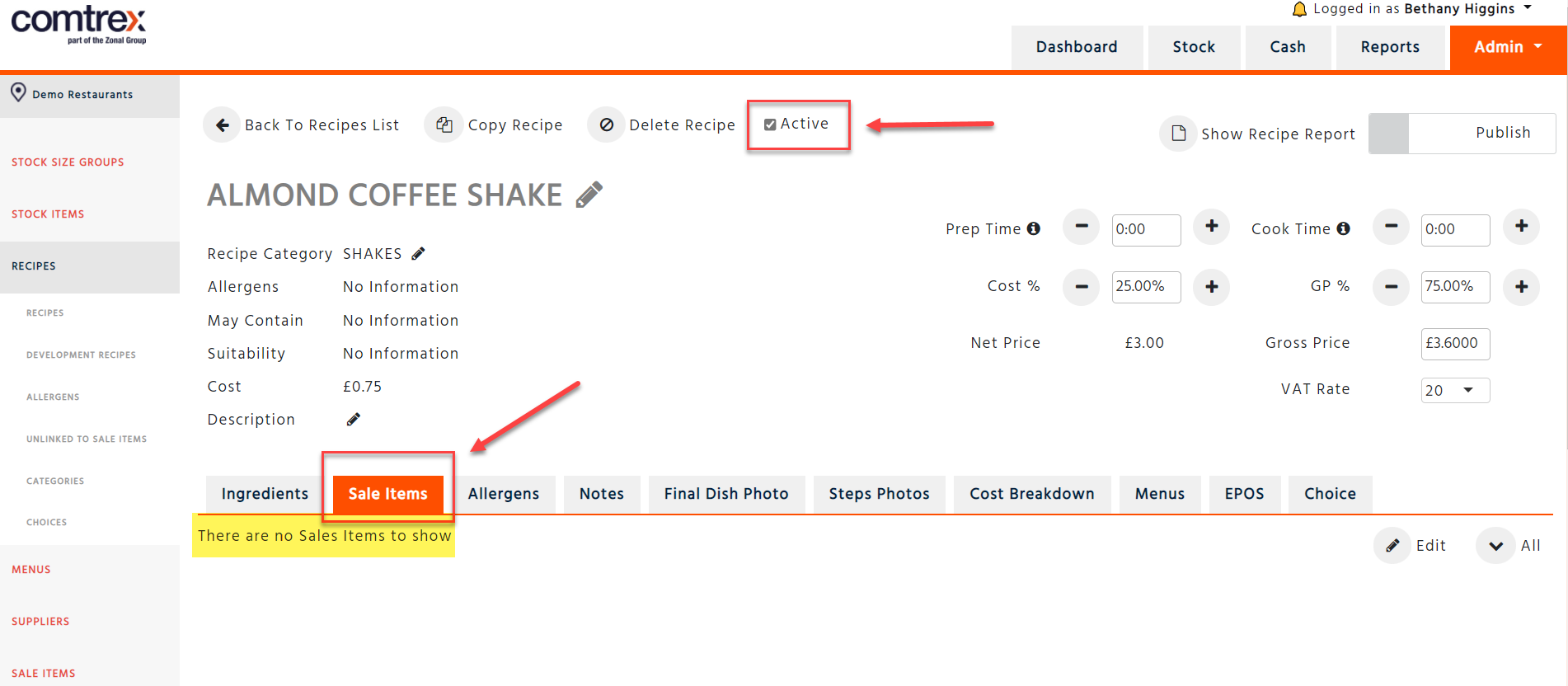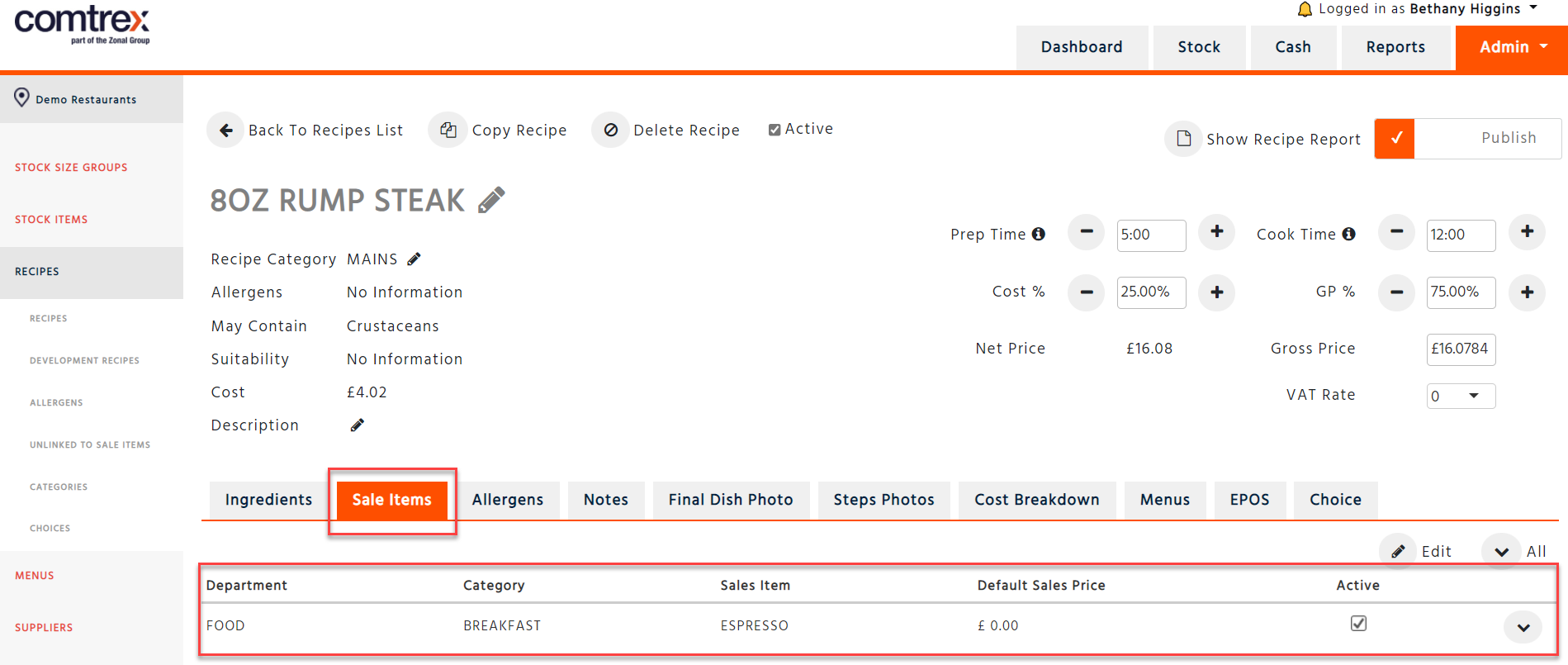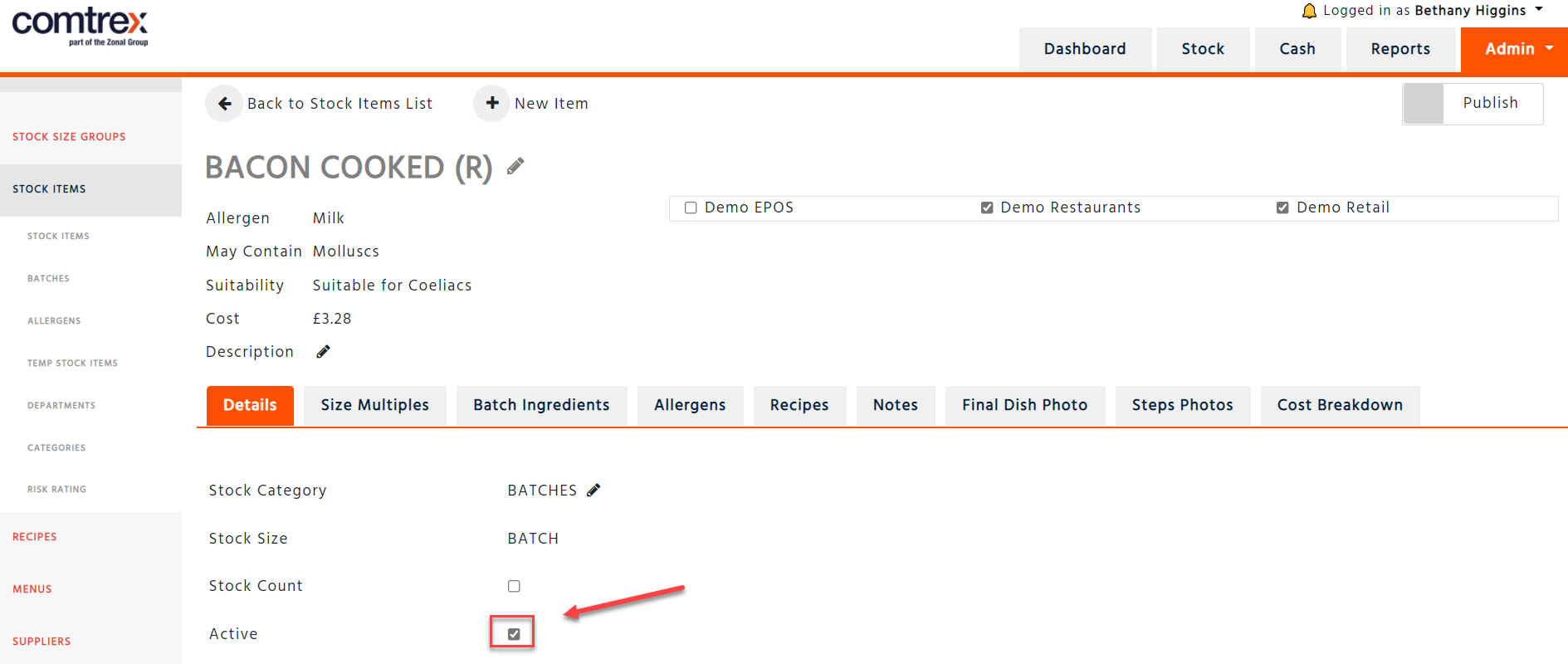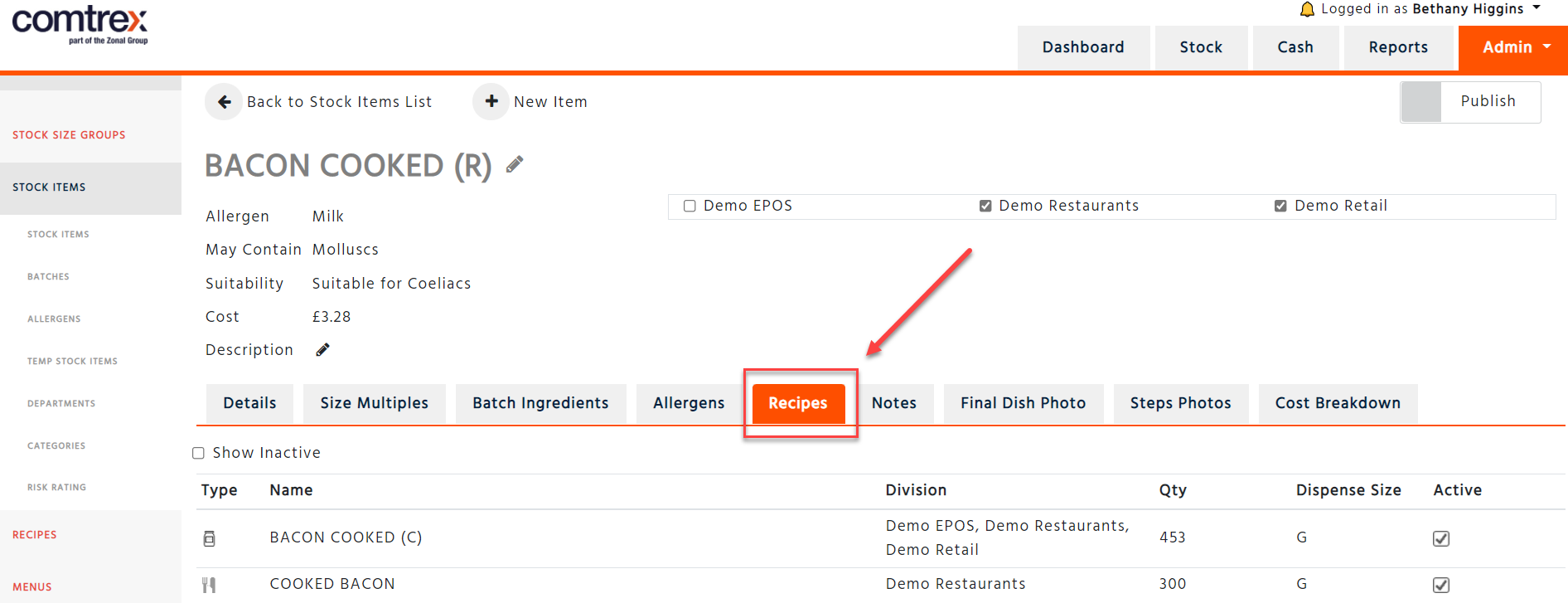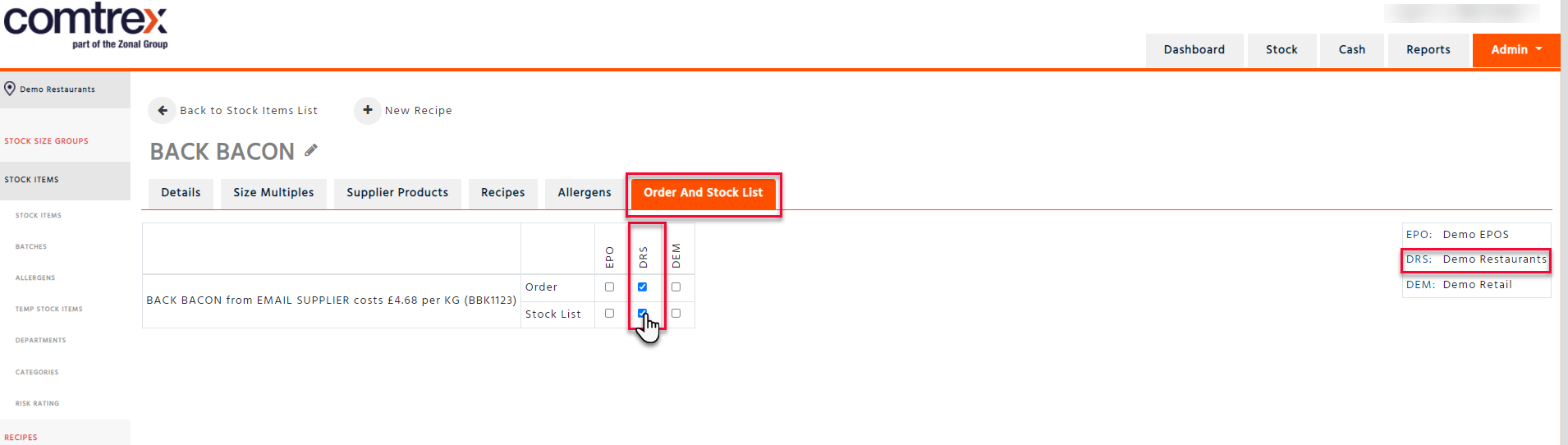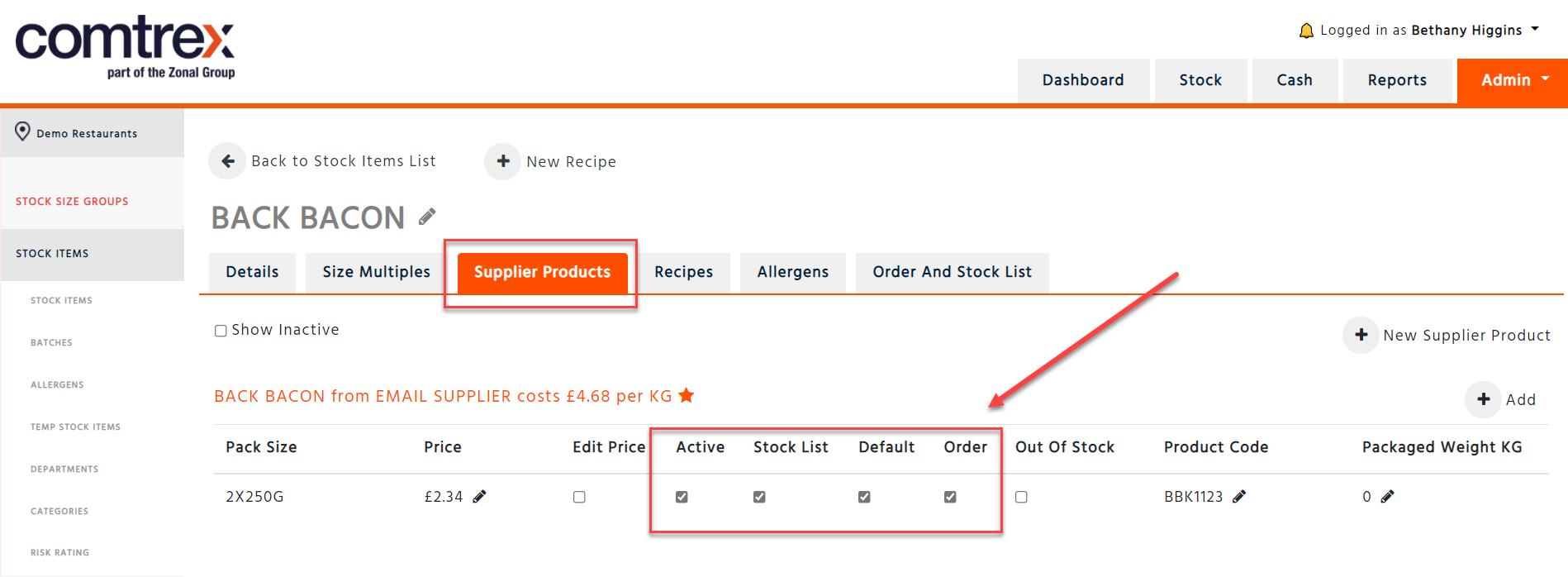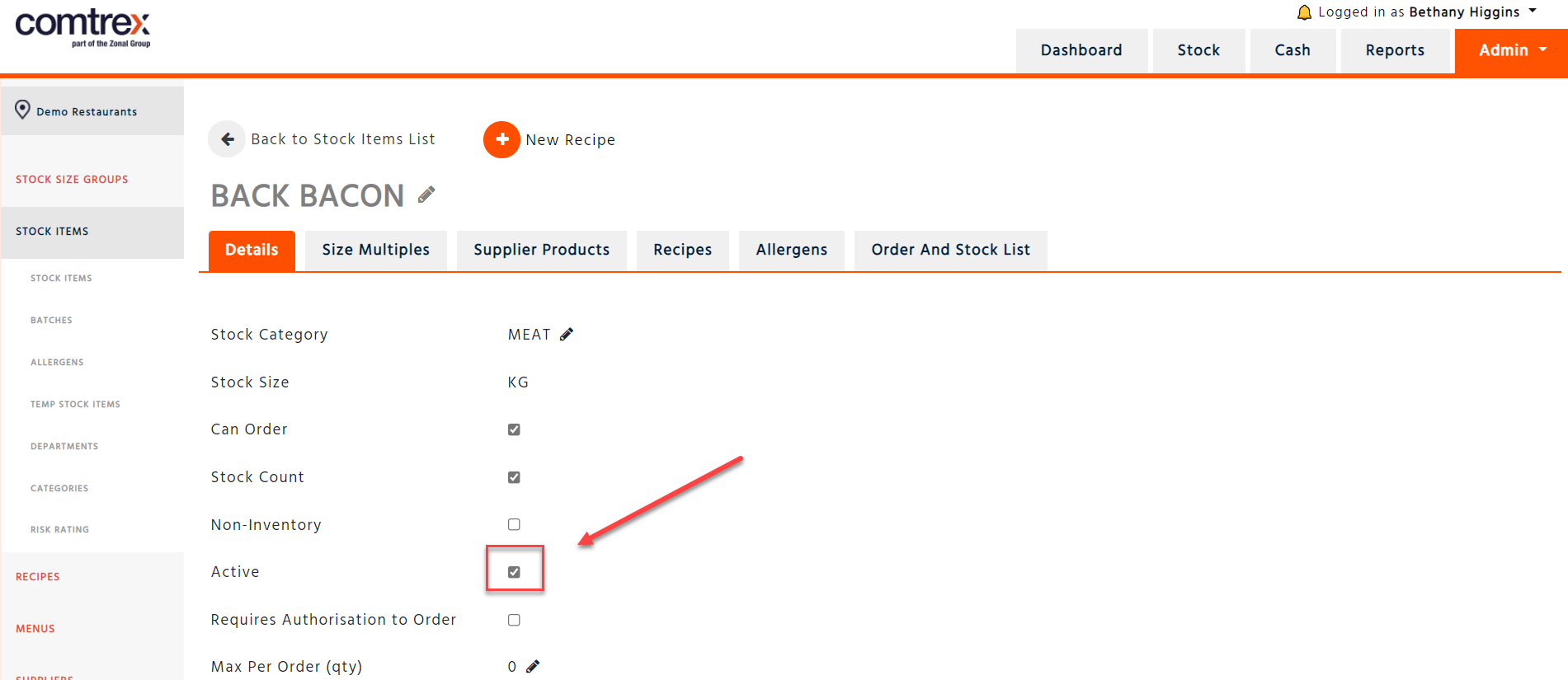Hierarchy – Overview
Below is a chart showing the order in which you would start removing data from Enterprise.
Sale Item
Firstly, on the “Backoffice” software on the tills, go into the Programming section and remove the Menu Items (Till Buttons) that are no longer required. If our Programming Team manage your database, please supply them with a list and they can remove the buttons for you.
You can check which sale items/till buttons are active and linked to recipes by checking the ‘EPOS Sale Items, Sale Items & Recipe Linking’ report located here – Reports / Extracts & Custom Reports / Custom Extract – Week End Date and select the report name for the ‘Custom Extract Name’ filter.
Recipes
Once you have removed the ‘Sales Items’, you can then check under the ‘Sale Items’ tab for the recipes you want to remove. If there are no sales items left or they are all inactive, un-tick ‘Active’ at the top of the page and this will de-activate the recipe.
If you have a look under the ‘Sale Items’ tab and any of them are active as seen below, you need to go back to the previous step and remove the Sales Items (Buttons on the Till).
If you would like to see a list of your current active recipes, you can check the ‘Recipes with Default Cost’ report located in - Reports / Stock / Stock Definitions / Recipes with Default Cost
Batch
In ‘Batches’, under the ‘Recipes’ tab check if there are recipes linked to the batches. If there are no recipes, then under details you can untick “Active”.
If you check the ‘Recipes’ tab and you see recipes that are ticked as active as seen below, then you need to go back to the previous step and de-activate the recipes.
If you would like to see a list of active batches, you can check the ‘Batches’ report located in – Reports / Stock / Stock Definitions / Batches
Supplier Product
To remove the ‘Supplier Products’, first click into the relevant ‘Stock Item’ and go to the ‘Order and Stock List’ tab and un-tick the order and stock list boxes for the relevant division/s.
Then go to the corresponding supplier product under the ‘Supplier Products’ tab and un-tick the ‘Active’ box. The ‘Default’ button should be ticked on a different supplier product if there is more than one remaining active. You cannot make the ‘Default’ supplier product inactive if more than one remains active.
Lastly, check the “Recipes” tab, if there are active recipes linked to the Stock Item, these should be de-activated as per Step 2 before you make the last supplier product inactive.
Stock Item
If you want to de-activate a stock item – you need to check all supplier products have been de-activated and there are no recipes linked to the stock item as shown in Step 4.
Then under the ‘Details’ tab you can un-tick “Active”.
If you would like to see a list of active stock items, you can check the ‘Stock Item Details’ report located in -Reports / Extracts and Custom Reports / Custom Extract – Week End Date and select the report name for the ‘Custom Extract Name’ filter